手机怎么编辑老师发的word文档 手机上的word文档怎么编辑
日期: 来源:龙城安卓网
在现代社会手机已经成为我们日常生活中不可或缺的工具,不仅可以用来通讯、娱乐,还可以用来处理各种工作事务,比如编辑文档。很多时候我们会收到老师或者同事发来的Word文档,但是在手机上编辑却成为了一个难题。究竟手机上的Word文档该如何编辑呢?接下来就让我们一起来探讨一下这个问题。
手机上的word文档怎么编辑
方法如下:
1.手机打开微信,点击word文件。
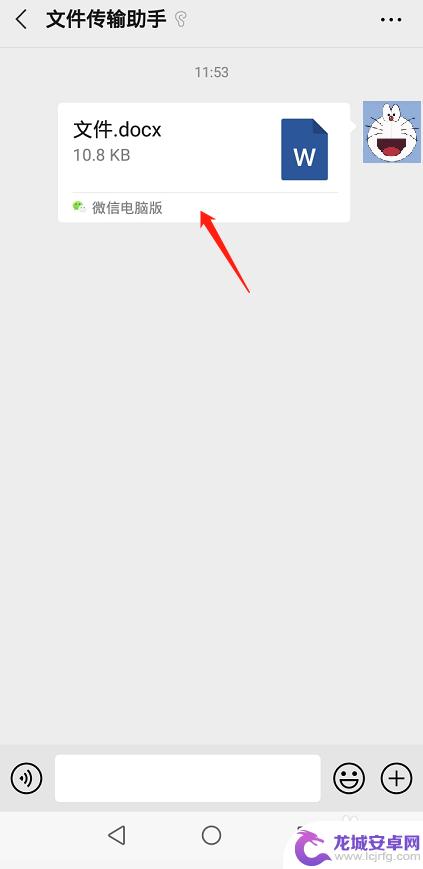
2.在文件页面,点击下方的“用其他应用打开”。
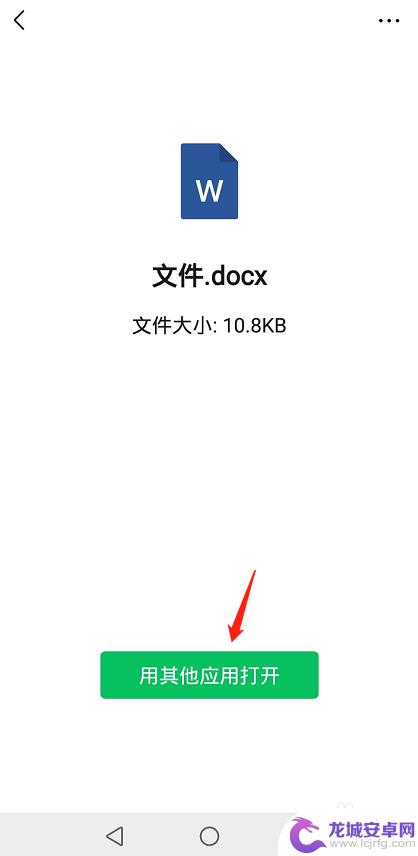
3.在用其他应用打开窗口,点击右上角的三个点。再点击“其他应用打开”。
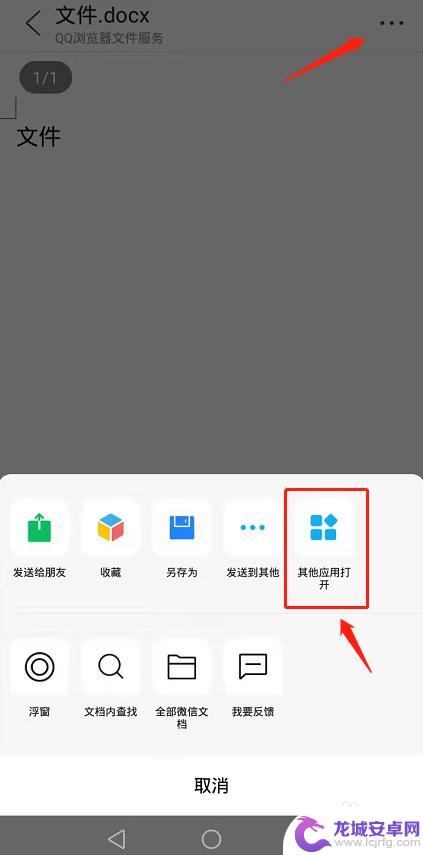
4.手机事先下载WPS手机版,再点击“仅一次”。
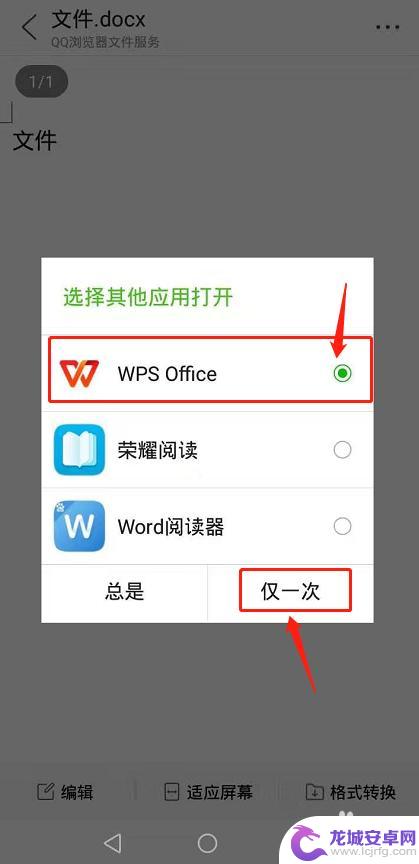
5.使用WPS打开word文档后,点击上面的“编辑”。
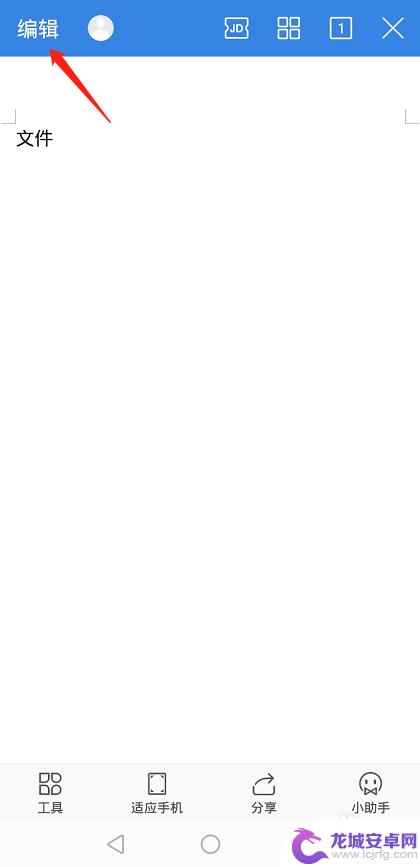
6.在编辑页面,就可以输入文字,进行编辑word文档了。
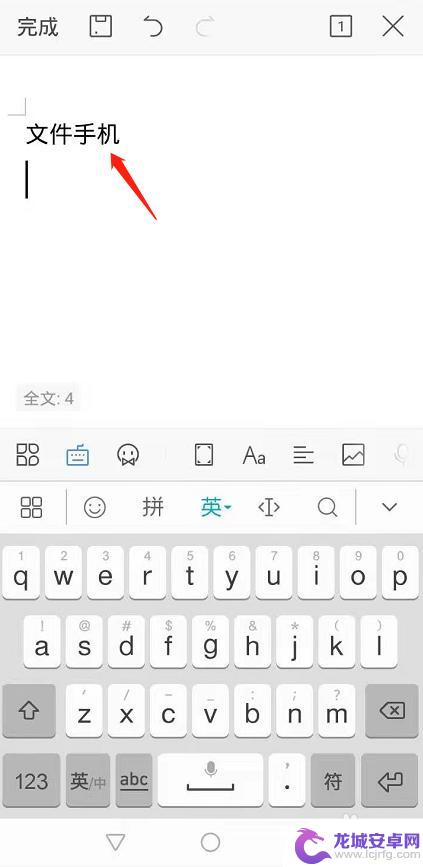
以上是关于如何编辑老师发送的Word文档的全部内容,如果您遇到这种情况,可以按照以上方法解决,希望这些方法能帮助到大家。












