证件照模糊怎么办 photoshop证件照模糊处理方法
日期: 来源:龙城安卓网
在生活中,我们经常需要使用证件照来办理各种事务,然而有时候由于照片质量不佳或者其他原因,证件照可能会出现模糊的情况,这时候就需要借助一些软件来进行处理,比如使用Photoshop进行证件照模糊处理。通过调整像素、锐化边缘等方法,可以有效地提高证件照的清晰度,让照片更加清晰和清晰。掌握一些处理技巧是非常有必要的。
photoshop证件照模糊处理方法
步骤如下:
1.首先,打开PS文件,导入一张需要修饰的照片进入。
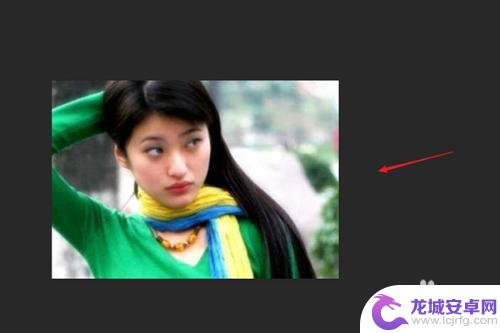
2.后选择按住键盘上面的CTRL+J复制一个图层。
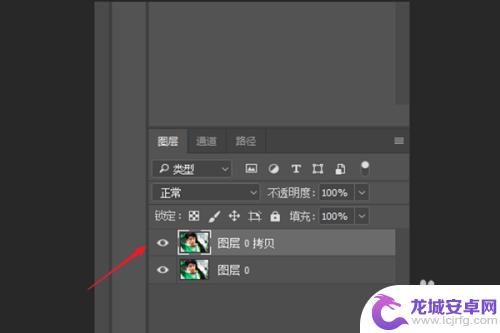
3.再选择菜单栏上面图像-调整-去色。
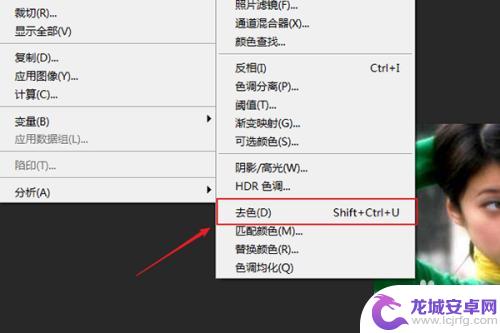
4.点击滤镜里面的其它-高反差保留。
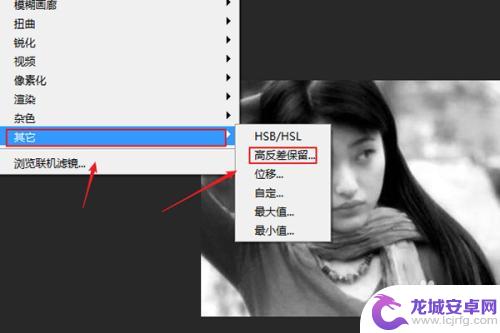
5.在高反差保留里面根据图片设置的需要,输入数值。每张图片的数值都不一样。
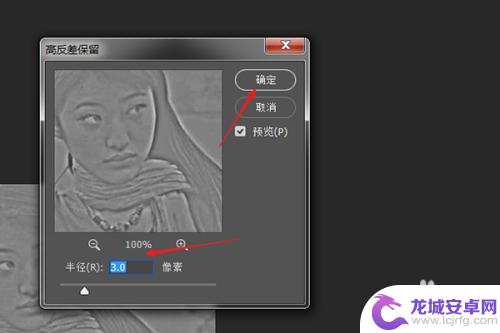
6.然后再选择菜单栏上面的滤镜-锐化-USM锐化。
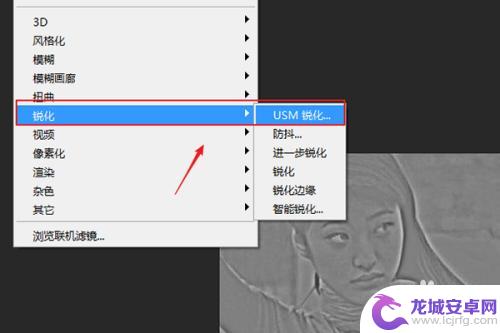
7.USM锐化里面的数值,也是根据图片的需要自己去设置。
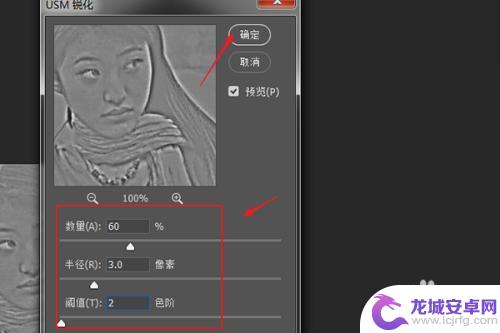
8.确定以后在混合模式里面将模式改为叠加。
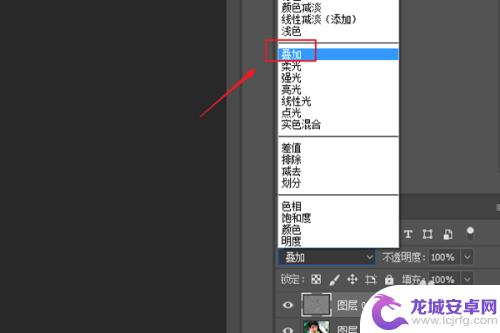
9.最后就得到照片变清晰的效果了。
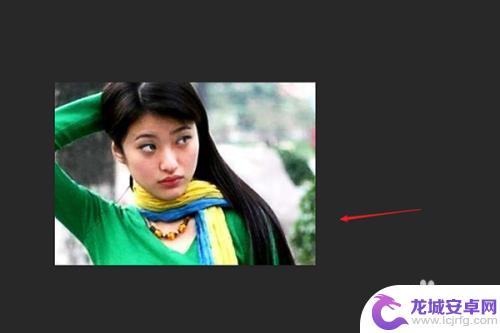
以上就是关于证件照模糊的解决方法,如果你遇到了这种情况,可以尝试根据小编的方法来解决,希望对大家有所帮助。












