苹果12如何多次提醒手机 苹果手机如何设置每天重复的提醒事项
日期: 来源:龙城安卓网
苹果12手机作为苹果公司最新推出的旗舰机型,在功能和性能方面都有着很大的提升,其中手机提醒功能的设置更加智能和便捷,用户可以根据个人需求轻松设置每天重复的提醒事项,确保不会错过任何重要的日程安排。接下来我们将介绍苹果手机如何设置多次提醒功能,让您的生活更加有序和高效。
苹果手机如何设置每天重复的提醒事项
方法如下:
1.手机屏幕解锁后,将屏幕向下滑动。
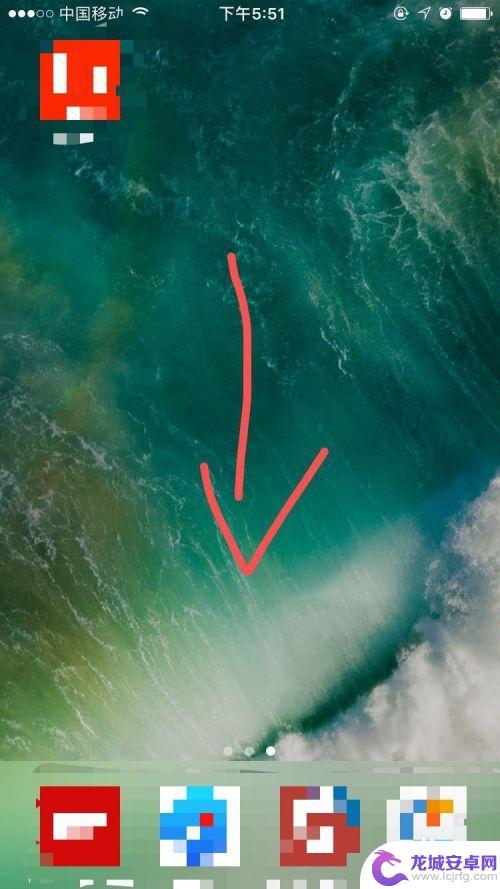
2.在搜索框中输入“提醒”。
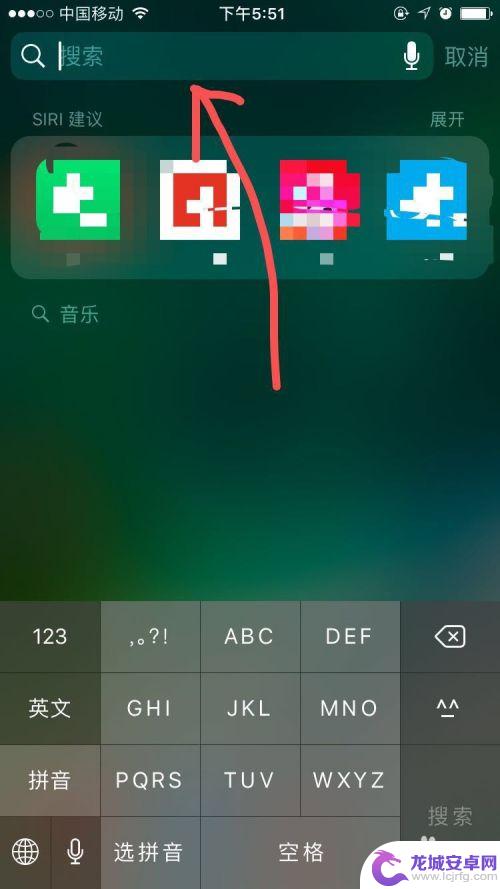
3.找到并点击“提醒事项”。
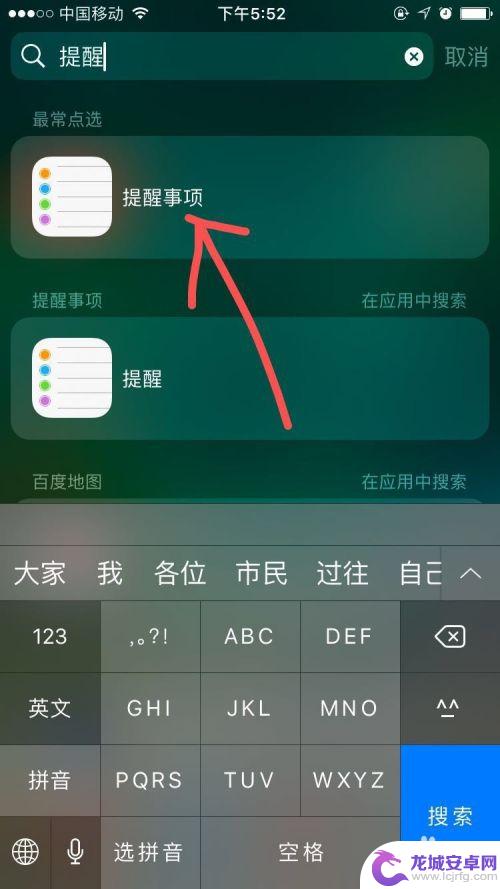
4.在提醒事项页面,点击最下方“+”号旁边的空白处。
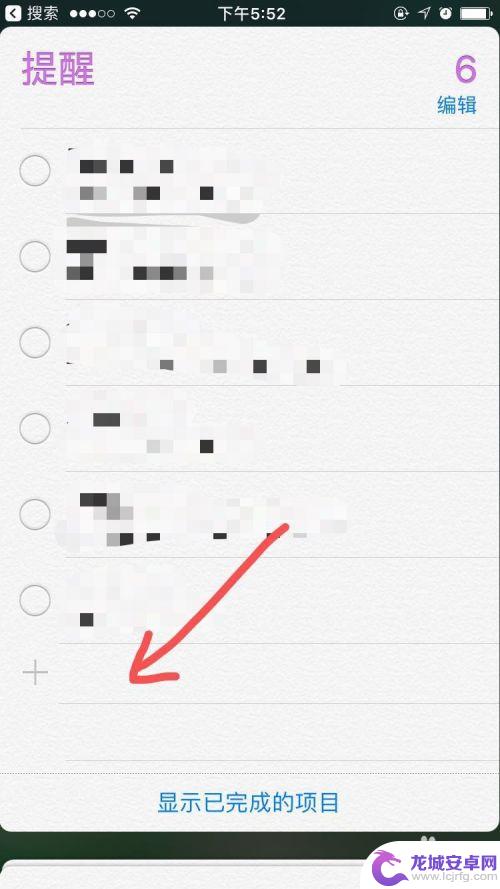
5.输入提醒内容后,点击右边的“i”。
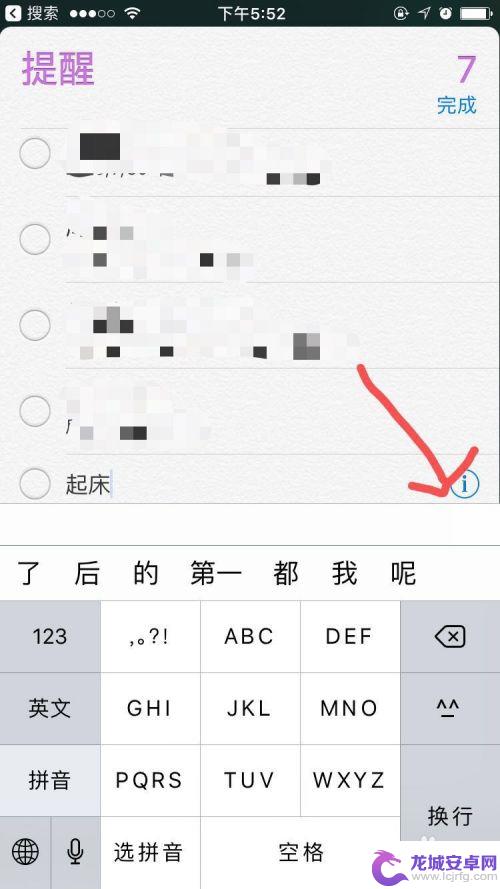
6.在详细信息页面,点击“在指定日期提醒我”。
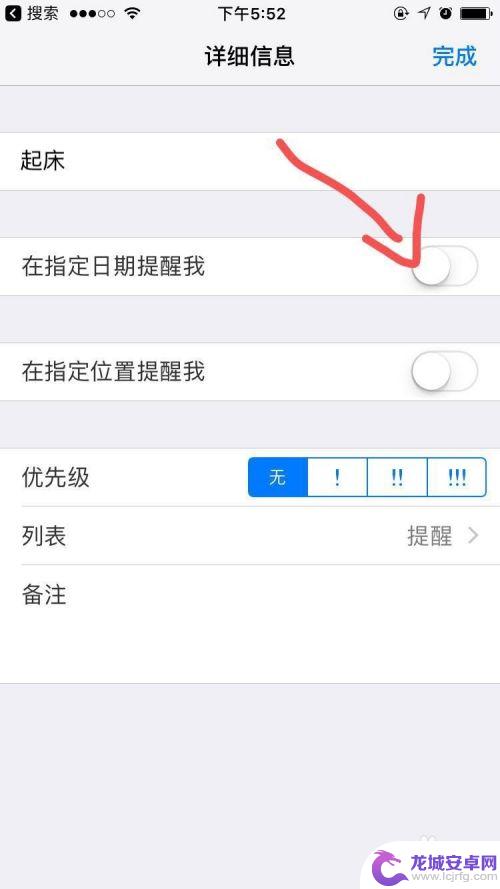
7.设置好提醒时间后,点击“重复”。
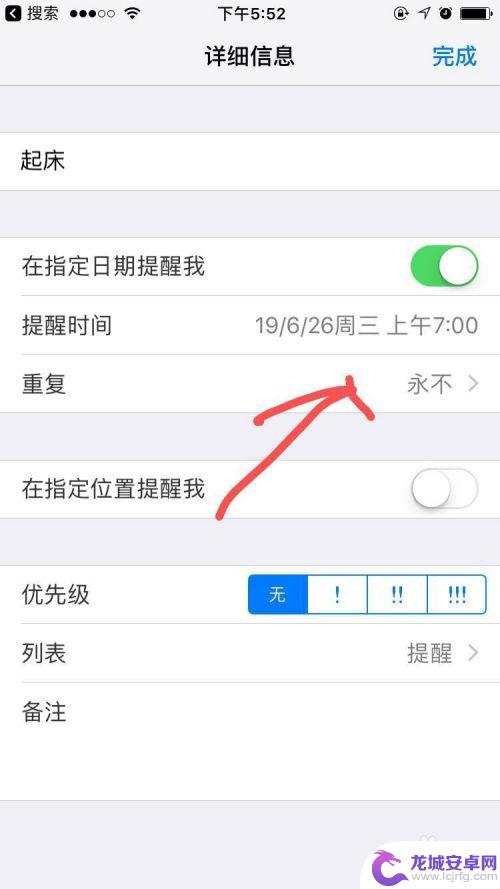
8.在重复的设置页面中,选择“每天”。
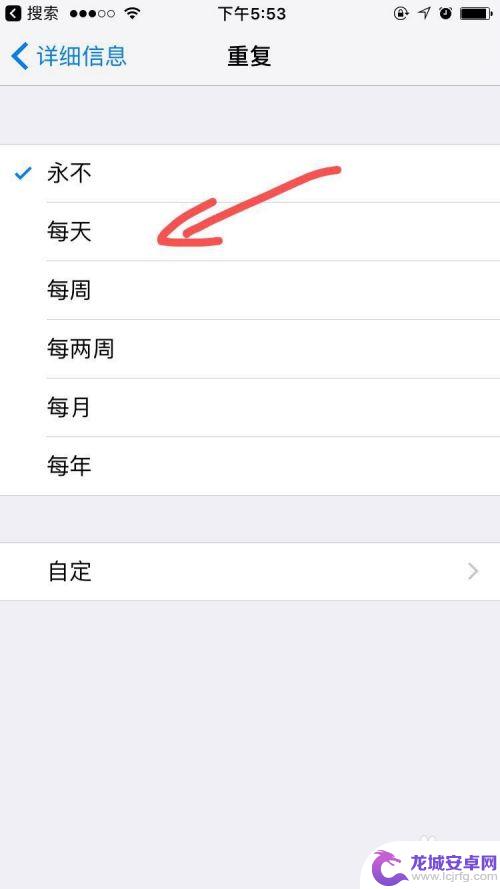
9.回到上一个页面,点击右上角的“完成”。
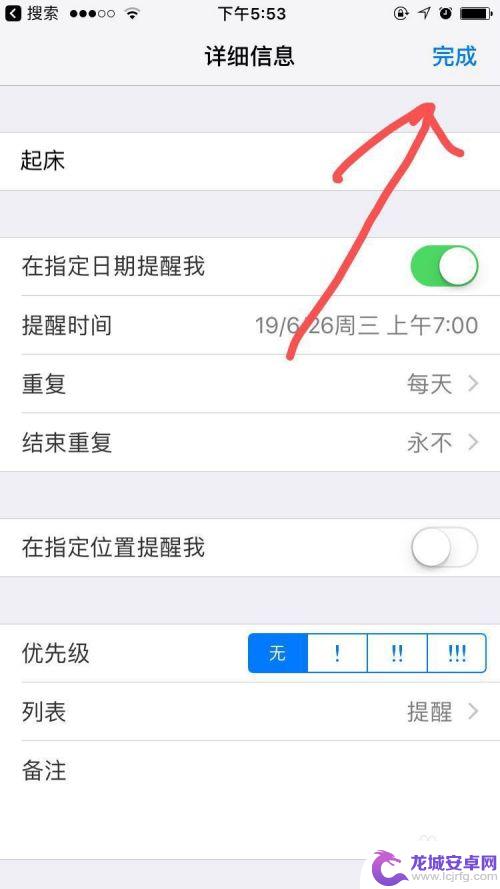
10.页面会跳转至提醒页面,此时就可以看到页面已经新增了我们刚设置的提醒。
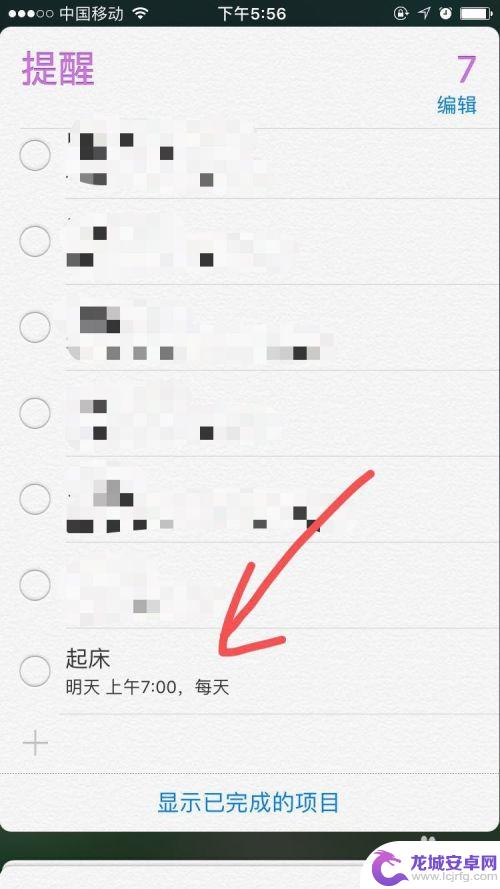
以上就是苹果12如何多次提醒手机的全部内容,有遇到这种情况的用户可以按照小编的方法来进行解决,希望能够帮助到大家。












